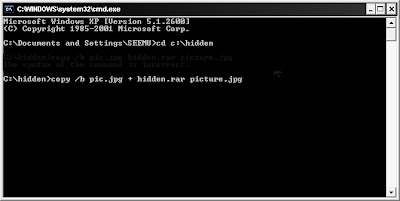the “regsvr.exe” virus. Hear my story, while I transferred my notes last night (around 600 folders) and I was surprised to see that around 450 MB of space was eaten by these self replicating space eaters ! I was running Linux so these were not a concern for me, but when I plugged my pendrive into my virtual machine (windows xp sp3), it caused multiple problems of explorer corruption and disabling registry tools.
the “regsvr.exe” virus. Hear my story, while I transferred my notes last night (around 600 folders) and I was surprised to see that around 450 MB of space was eaten by these self replicating space eaters ! I was running Linux so these were not a concern for me, but when I plugged my pendrive into my virtual machine (windows xp sp3), it caused multiple problems of explorer corruption and disabling registry tools.Time for some virus busting I guess..here is how you can remove “regsvr.exe” and “new folder.exe” from your computer.
Step 1 - Some Startup Repairs
First of all, boot into safe mode.After you get to your desktop,press F3 or Ctrl + F and search for “autorun.inf” file in your computer and delete all the subsequent files. I case you are no able to delete them, select all the files and uncheck the”Read Only” option. If you are still not able to delete them , you might want to try out Unlocker tool to delete the files.
Now go to
start – > run –> type ”msconfig”Go to startup tab and uncheck “regsvr”, click ok and then click on “Exit without restart”.
and press enter
Now go to
control panel –> scheduled tasks and delete “At1” task listed there.Once done, close all windows.
Step 2 - Changing Configurations
Your registry might be disabled,and you need to activate it back to undo all the malicious changes done by worm.In order to do that, you need to go to
start – > run –> type ”gpedit.msc”then navigate to
and press enter
users configuration –> Administrative templates –> systemsFind “prevent access to registry editing tools” , double click it and change the option to disable.

Once done, your Regedit will be enabled. In case your task manager is disabled, you need to enable it.
Step 3 - Registry Edits
Now we have to perform some registry edits to enable our explorer and to remove all instances of worm from the registry. Go to
start – > run –> type ”regedit”Click on Edit –> Find and search for regsvr.exe . Find and delete all the occurrences of regsvr.exe virus (don't delete regsvr32.exe as its not a virus).
and press enter
then navigate to entry
HKEY_LOCAL_MACHINE\SOFTWARE\Microsoft\Windows NT\CurrentVersion\Winlogonand modify the entry
Shell = “Explorer.exe regsvr.exe”

to delete the regsvr.exe from it,so that it becomes
Shell = “Explorer.exe”Once done, close all windows and get ready to delete all virus files.
Step 4 - Deleting Virus Files
The final step is to delete all the virus files in your computer. To do this, Press F3 or Ctrl + F and search for regsvr.exe (make sure to search in hidden folders ) and delete all “regsvr.exe” “svchost .exe” files (notice the gap between ‘svchost’ and ‘.exe’, keep in mind you don't delete the legitimate file.).
Clean your recycle bin and restart your PC (perform a cold boot).
Volia..you have cleaned your computer from regsvr..just make sure to scan your pendrive the next time you plug in :)